Symptom: My iPad is frozen or stuck
- Reset your iPad. Press the “Sleep/Wake” button and the “Home” button simultaneously for at least 10 seconds until the Apple logo appears on the screen. This reset will not damage your files.
Symptom: My iPad won’t turn on
- Turn your iPad off and on. Press and hold the Sleep/Wake button for a few seconds until a red slider appears; then slide it. Press and hold the Sleep/Wake button to turn on again.
- Reset your iPad. Press the “Sleep/Wake” button and the “Home” button simultaneously for at least 10 seconds until the Apple logo appears on the screen. This reset will not damage your files.
Symptom: iPad touchscreen is slow or does not respond
- It may be that your screen is dirty. Try cleaning your screen. To do this, unplug everything, turn off iPad (see above), then with a very soft, lint-free and slightly damp cloth gently wipe the screen. Do NOT use window cleaners and paper towels.
- If you have any screen protector sheet, try removing it.
Symptom: Wi-Fi connection on iPad does not work
- Turn Wi-Fi off and then on by tapping Settings > Wi-Fi
- Turn your iPad off and on by holding the On/Off button until “slide to power off” shows.
- Tap Settings > General > Reset > Reset Network Settings and reset your network settings
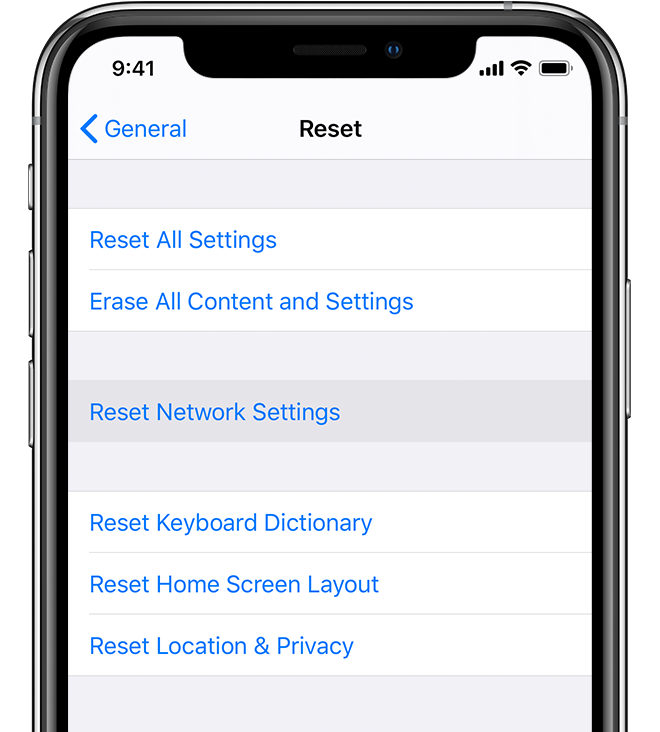
Symptom: I am having problems with an app on my iPad
- Force quit the app, then open it again
- On an iPhone X or later, or an iPad with iOS 12 or later, or iPadOS, from the Home screen, swipe up from the bottom of the screen and pause slightly in the middle of the screen. On an iPhone 8 or earlier, double-click the Home button to show your most recently used apps
- Swipe right or left to find the app that you want to close.
- Swipe up on the app's preview to close the app.
- Restart your device - Restart your iPad. Then open the app to see if it works as expected.
- Check for updates - Make sure that your device has the latest version of iOS or iPadOS. Then check for app updates.
- Reinstall the app -
- iPhone, iPad, iPod touch: Open the Settings app. Tap General, then tap iPhone Storage (or iPad Storage). Tap the affected app, then tap Offload app. Tap Offload app again. Wait a moment for the app to offload, then tap Reinstall App.
Symptom: My iPad is not charging or is slow to charge
- To charge your iPad, you can try either connecting your iPad to a power outlet or connecting to a port on your computer using the charging cable that came with your iPad. However, note that computers generally don’t supply enough power to their USB ports to be able to charge an iPad. When this happens, a “Not Charging” message will appear.
Symptom: At home, my iPad will not open apps properly or show new email
- Make sure you properly join your home WIFI
- Launch Safari and go to a website. You should then see a screen that looks like this:
- Sign in using your School District Username/Password (make sure your username is lowercase) and click the Login button.
- At this point, assuming you logged in properly, you will see your webpage and now your apps will work too.
*NOTE: You will have to open Safari and sign in with your School District Username/Password EVERY DAY that you want to connect to your home network.*

Comments
0 comments
Please sign in to leave a comment.